I must start out with the disclaimer that most of the material presented below has now become obsolete with the advent of Visual Studio 2005. VS2005 has greatly simplified the process of building and publishing an ASP.NET application.
The directions below were for Visual Studio 2003 I am keeping these notes in case I would need to refer to them at some time. VS2003 had no native FTP ability and required IIS to be present. Now VS2005 has FTP built in as well as a simplified web server.
==============================================================
First thing that you need to have on your local computer is Microsoft Internet Information Services (IIS). If you did not install IIS when you installed Visual Studio .NET originally, you need to install it now. IIS is found on the Win XP Pro CD. Go into Control Panel, the Add or Remove Programs. Click on the Add/Remove Windows Components. Check Internet Information Services (IIS). Follow the directions. IIS cannot be installed on the XP Home Edition. You need to be running Win 2K Pro or XP Pro.
If IIS was installed after the .NET framework was
installed, you may have to reregister the .NET framework. To do this:
Open up a command line DOS box. Go to this directory
C:\Windows\Microsoft.NET\Framework\v1.1.4332
or use whatever the most current framework directory is. From the
command line type aspnet_regiis -i
. Wait a minute or so while the Framework is being reregistered.
Fixing ASP.NET debug error 0x8013134b
I got the following error debugging an ASP.NET project earlier today: Auto-attach to process '[2440] w3wp.exe' on machine '...' failed. Error code 0x8013134b. The problem was that I had installed .NET 2.0 which had registered ASP.NET 2.0 on the Web Site I was trying to debug. Fixing it is simple: Run the IIS Manager Right click on the web site with the problem Click the ASP.NET tab Change the ASP.NET version from 2.something to 1.something in the combo and debugging works again
For this lab you will need a FTP (File Transfer Protocol) client. An FTP client allows you to upload and download files to a server.
The server name that you will be using is:
kaboom.ridgewater.net
Your username is your Groupwise login ID (lastname followed by 1st
3 characters of your first name).
Your password will be provided by your instructor (student ID number).
You can use any FTP client that you wish to use. Below is a free FTP client that you can download.
![]() FTP Client
http://www.wsftp.com
FTP Client
http://www.wsftp.com
Here is a screen shot of what a typical setup should look like.
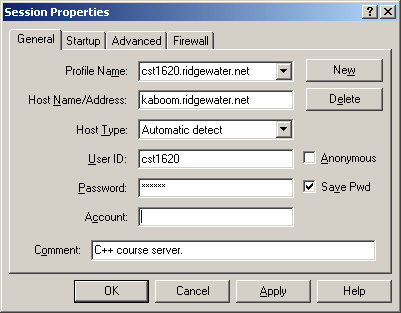
This web server is running Microsoft IIS (Internet Information Server) which allows executables in some directories to run. The latest .NET framework and SDK have also been installed on this server.
Please be considerate of your classmates. Everyone in this course is sharing this server. Thoroughly test your application on your local computer (laptop) before transferring the files up the server and running them there.
Three directories that can run ASP .NET Web forms have been
set up for you. They are named something like app11, app12, app13. Put
your ASP .NET web forms in here. Do not delete these directories!
These directories have been set up with special permissions to run
executables and read and write access has been configured. If you
delete the directories, I will have to manually recreate them for you.
To access your website, the URL is of the following format:
http://lastnamefir.ridgewater.net .
I have created a special directory on the server called "student" where you are to put your work. Do NOT delete this directory! It is a directory that you are sharing with all of your fellow students. This directories have been set up with special permissions to run executables and read and write access has been configured.
To access the student website for this course, the URL is of the following format:
http://cst1801.ridgewater.net .
The username is "cst1801". Your instructor will give you the password
in class.
Free text editing software for HTML.
![]() TextPad web site
TextPad web site
|
Exercises |
| Exercise 20.1 (10 points) Write an ASP .NET web application. For a code base, use one of the existing programs that you have done in a previous week. When you are finished, upload and test your program on the server for the class. |
| Exercise 20.2 Extra
Credit (10 points) Write another ASP .NET web application. For a code base, use one of the existing programs that you have done in a previous week. When you are finished, upload and test your program on the server for the class. |
Interesting MSDN article of using FrontPage along side Visual Studio .NET. Also there is good background information regarding .NET projects in general.